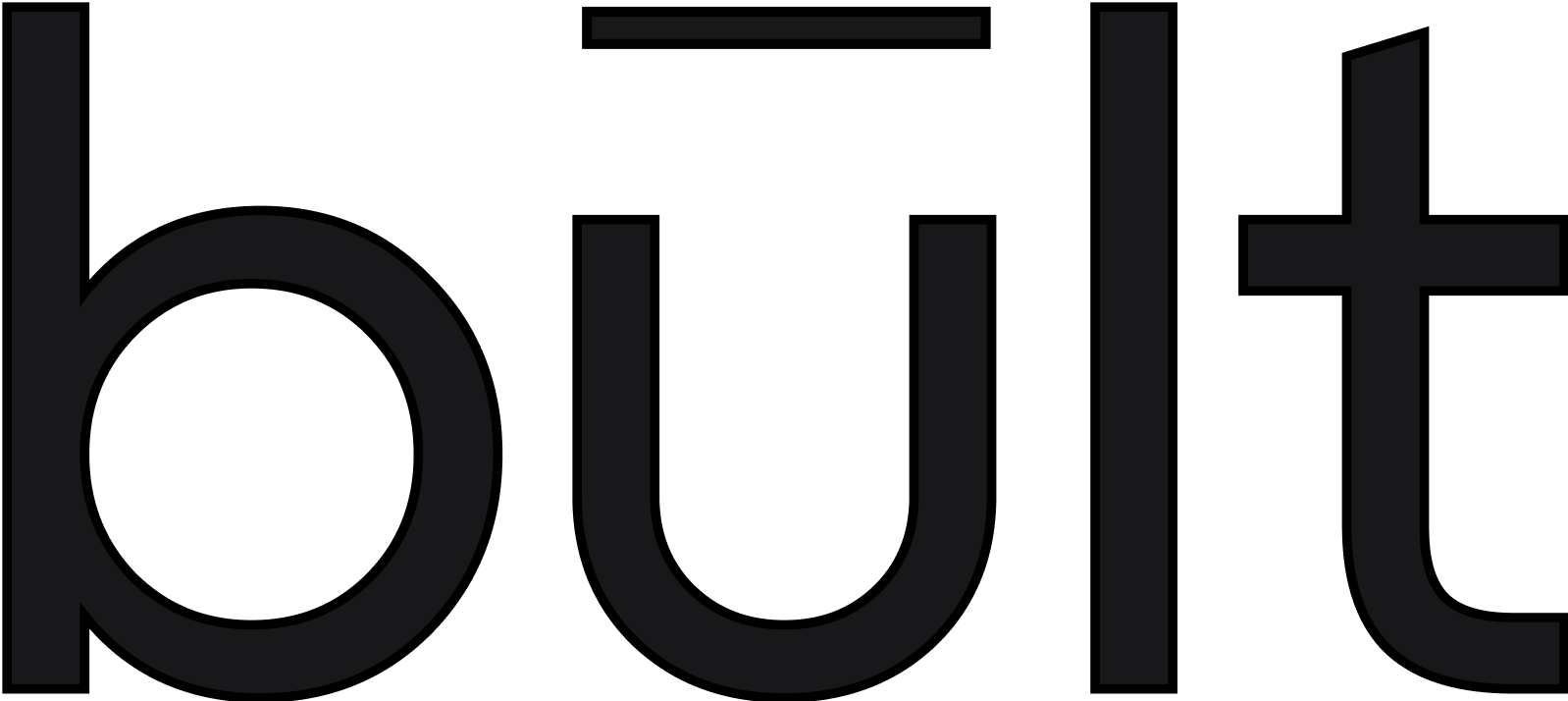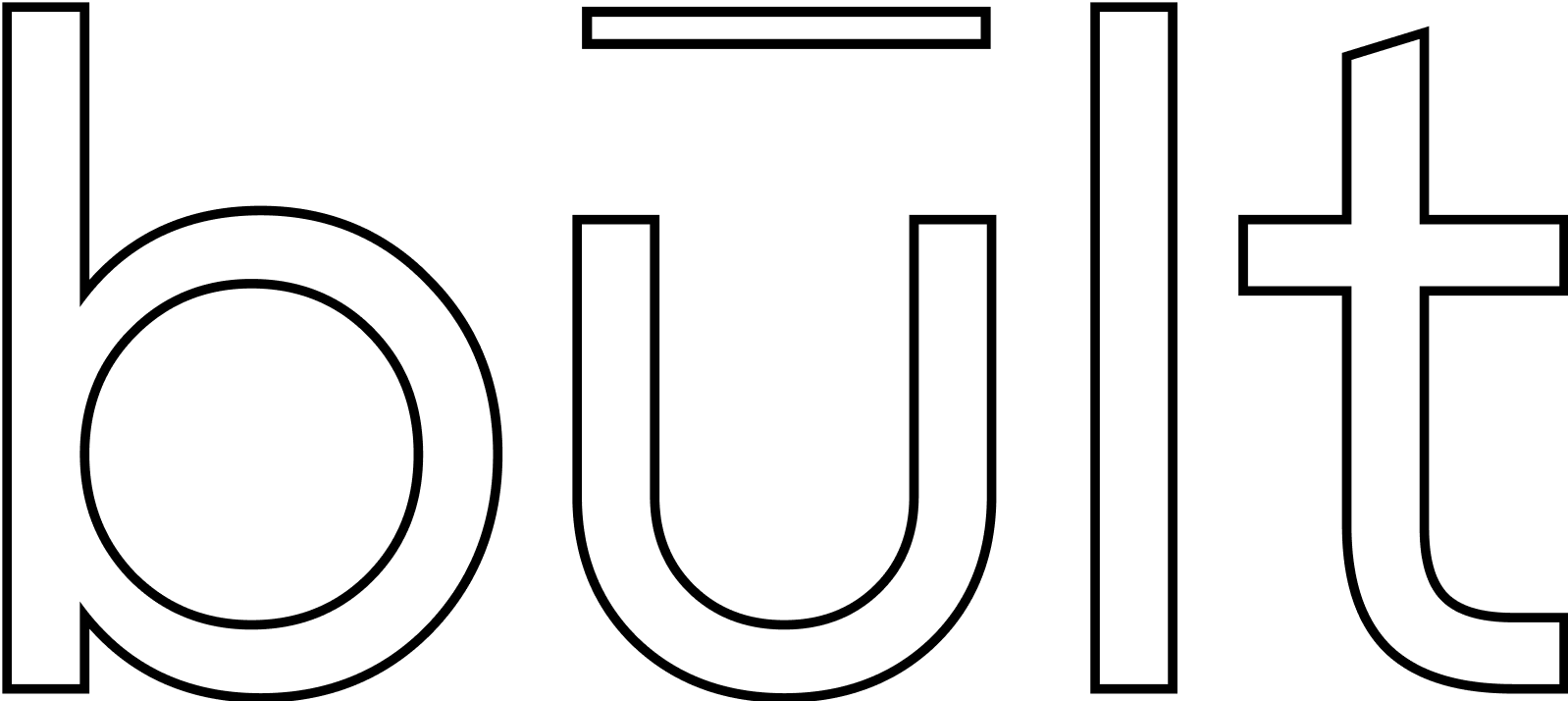Create
Build custom templates in Canvas UI. Example: Save a Node.js + MongoDB setup.Best Practices
- Use minimal compute sizes (XS) for templates.
- Include default .env files for portability.
- Test templates with public repos for sharing.
Deploy
Deploy templates with 1 click. Example: Select “WordPress” and deploy instantly.Ready-to-use templates
Bult.ai offers 12 pre-configured templates for instant deployment of apps and databases. Access via Canvas UI’s “+Create” > “Templates” menu. Templates optimize setup for indie devs and startups.| Template | Description | Use Case | Compute Size | Volume |
|---|---|---|---|---|
| MySQL | Relational database with phpMyAdmin support | Web apps, CMS | XS | 0.5GB |
| RabbitMQ | Message queue for task processing | Microservices, queues | XS | 0.5GB |
| Gitea | Self-hosted Git server | Code hosting | S | 1GB |
| Ghost CMS | Modern blogging platform | Blogs, newsletters | S | 1GB |
| PostgreSQL | Production-ready relational database | Data-heavy apps | XS | 0.5GB |
| Redis | In-memory cache and queue | Caching, sessions | XS | 0.5GB |
| MinIO Object Storage | S3-compatible object storage | File storage, backups | S | 1GB |
| WordPress | Popular CMS for websites | Blogs, small businesses | S | 1GB |
| N8N | Workflow automation tool | App integrations | S | 1GB |
| phpMyAdmin | Web-based MySQL management | Database admin | XS | 0.5GB |
| Elasticsearch + Kibana | Search and analytics engine with visualization | Log analysis, search | M | 2GB |
| MongoDB | NoSQL database for flexible data | APIs, real-time apps | XS | 0.5GB |
- Deployment: Select template in Canvas UI, configure compute (XS recommended), and deploy in <30 seconds.
- Customization: Set environment variables (e.g., DATABASE_URL) in “Environment” tab.
- Volumes: Auto-provisioned (e.g., 0.5GB for PostgreSQL). Basic plan: 2 volumes/project, 10GB total.
- Monitoring: View logs (7-day retention) and metrics in Canvas UI.
- Sharing: Create custom templates and share via marketplace (v3, October 2025).
- Best Practices:
- Use XS compute for templates to maximize credits.
- Enable backups for databases (e.g., PostgreSQL) via Cron Jobs (Pro plan).
- Test templates with public repos for portability.
- Go to Canvas UI, click “+Create” > “Templates” > “WordPress.”
- Set compute to S (0.2 vCPU, 0.5 GB RAM) and 1GB volume.
- Deploy to https://wordpress.fin1.bult.app.
- Configure via wp-admin with auto-generated credentials.